Watch just how quickly you can create a quote using Zigaflow
First of all, click new quotation, we are going to pick this standard quote type. This is now going to bring us into the quoting interface, and we can pick an existing customer. If we had more, we could use the search filter here. We can also add a new customer to this screen without ever coming out of here.
I want to pick this existing customer and I’m then going to pick a specific contact, I’m just going to pop in here the description which can be used as a reference for checking back through previous quotations. So now that we have done that, if we move on to the next area in the quote, we can start adding items or products, or services to the quotations.
We’re going to give this section a name, and we can start adding products. So we can click this add items button here, this will take us to our items list with all the products that we’ve already got preloaded onto the system. We’re going to start adding these in. We can search by category, if we click on ‘Computing’ we can choose to add a laptop here. If we remove all the category filters again, I can come in here and apply a free-hand touch. So, I’m just going to click on a cooker and a washing machine. I’m just going to add one of these in as well.
Once these have been added, we will just close this down, this brings us back to the quoting interface. As you can see here, when we added the laptop, the system automatically added an optional 27-inch LED monitor. This just comes down to how the system is set up. So, if we now want to send this to the customer, click preview PDF and email, this brings us to the preview screen where we can do a quick preview of the quotation, and the content, and make sure that we’re happy with everything before we click to email. We’ve now been brought onto the email preview, which has got the email address of the contact.
You can also see here that it’s got a pre-set-out email template. You can have multiple templates in the system, and you can also edit these as well, and then we’re just going to click send and we are done. That’s the quote sent to the customer. If you now come back, you’ll notice that the status of the quote has changed to ‘sent’ here as well.
Tags
Quotes
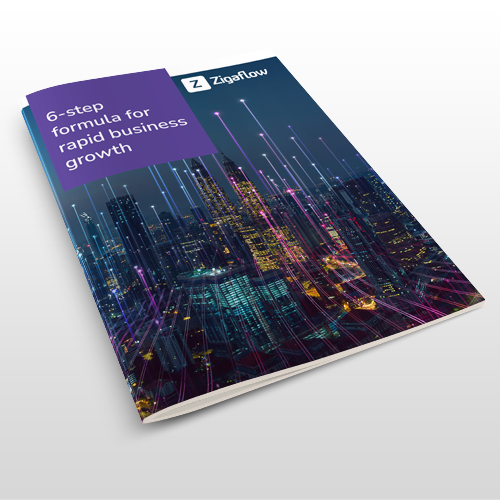
6 step formula for rapid business growth
We are going to show you a 6-step formula any business can use to achieve rapid growth by simply making small, regular improvements
Latest blog posts
- How process automation can help your business
- Why every business should automate their sales process